请注意,本文编写于 231 天前,最后修改于 231 天前,其中某些信息可能已经过时。
目录
Scaffold 是 Flutter 中一个非常重要的 Material Design 布局结构组件,它提供了一个基本的页面框架,用于实现 Material Design 风格的页面布局。Scaffold 是一个 Widget,通常作为页面的根容器,用于组织和管理页面的各个部分,比如 AppBar、Body、FloatingActionButton、Drawer 等。
1. Scaffold 的主要作用
Scaffold 提供了一个标准的 Material Design 页面结构,包括以下常见的部分:
- AppBar:页面的顶部导航栏。
- Body:页面的主要内容区域。
- FloatingActionButton (FAB):悬浮按钮,通常用于主要操作。
- Drawer:侧边抽屉菜单。
- BottomNavigationBar:底部导航栏。
- SnackBar:底部弹出的轻量级提示。
2. Scaffold 的基本用法
以下是一个简单的 Scaffold 示例:
dartimport 'package:flutter/material.dart'; void main() { runApp(MyApp()); } class MyApp extends StatelessWidget { @override Widget build(BuildContext context) { return MaterialApp( title: 'Flutter Demo', theme: ThemeData( primaryColor: Color(0xFF30DD81), // 设置主题色为 #30DD81 primarySwatch: MaterialColor( 0xFF30DD81, <int, Color>{ 50: Color(0xFFE8F8F0), 100: Color(0xFFC6EED9), 200: Color(0xFFA1E3C0), 300: Color(0xFF7BD8A7), 400: Color(0xFF5ECF94), 500: Color(0xFF30DD81), // 主色调 600: Color(0xFF2BD979), 700: Color(0xFF24D46E), 800: Color(0xFF1ECF64), 900: Color(0xFF13C751), }, ), ), home: HomePage(), ); } } class HomePage extends StatefulWidget { @override _HomePageState createState() => _HomePageState(); } class _HomePageState extends State<HomePage> { int _currentIndex = 0; // 当前选中的底部导航栏索引 final List<String> _pageTitles = ['主页', '消息', '收藏', '我的']; // 页面标题 // 底部导航栏的页面内容 final List<Widget> _pages = [ Center(child: Text('主页内容')), Center(child: Text('消息内容')), Center(child: Text('收藏内容')), Center(child: Text('我的内容')), ]; @override Widget build(BuildContext context) { return Scaffold( appBar: AppBar( title: Text(_pageTitles[_currentIndex]), // 动态显示标题 centerTitle: true, // 标题居中 actions: [ Builder( builder: (context) { return IconButton( icon: Icon(Icons.more_vert), onPressed: () { Scaffold.of(context).openEndDrawer(); // 使用新的 context }, ); }, ), ], ), body: _pages[_currentIndex], // 显示当前页面的内容 endDrawer: Drawer( width: 200, // 设置侧边栏宽度为 250 逻辑像素 child: ListView( padding: EdgeInsets.zero, children: [ DrawerHeader( decoration: BoxDecoration( color: Color(0xFF30DD81), // 设置侧边栏头部颜色 ), child: Text( '侧边栏', style: TextStyle( color: Colors.white, fontSize: 24, ), ), ), ListTile( title: Text('设置'), onTap: () { // 处理设置点击事件 Navigator.pop(context); // 关闭侧边栏 }, ), ListTile( title: Text('关于'), onTap: () { // 处理关于点击事件 Navigator.pop(context); // 关闭侧边栏 }, ), ], ), ), bottomNavigationBar: BottomNavigationBar( currentIndex: _currentIndex, // 当前选中的索引 onTap: (index) { setState(() { _currentIndex = index; // 更新选中的索引 }); }, type: BottomNavigationBarType.fixed, // 固定样式 items: [ BottomNavigationBarItem( icon: Icon(Icons.home), label: '主页', ), BottomNavigationBarItem( icon: Icon(Icons.message), label: '消息', ), BottomNavigationBarItem( icon: Icon(Icons.favorite), label: '收藏', ), BottomNavigationBarItem( icon: Icon(Icons.person), label: '我的', ), ], ), ); } }
3. Scaffold 的主要属性
| 属性 | 说明 |
|---|---|
appBar | 页面的顶部导航栏,通常是一个 AppBar 组件。 |
body | 页面的主要内容区域,通常是一个 Widget(如 Container、ListView 等)。 |
floatingActionButton | 悬浮按钮,通常是一个 FloatingActionButton 组件。 |
drawer | 侧边抽屉菜单,通常是一个 Drawer 组件。 |
endDrawer | 右侧抽屉菜单,通常是一个 Drawer 组件。 |
bottomNavigationBar | 底部导航栏,通常是一个 BottomNavigationBar 组件。 |
backgroundColor | 页面的背景颜色。 |
resizeToAvoidBottomInset | 是否调整页面内容以避免被键盘遮挡,默认为 true。 |
4. Scaffold 的常见使用场景
- 标准页面布局:用于实现 Material Design 风格的页面布局。
- 抽屉菜单:通过
drawer属性实现侧边菜单。 - 悬浮按钮:通过
floatingActionButton实现主要操作的按钮。 - 底部导航栏:通过
bottomNavigationBar实现底部导航。
5. Scaffold 的嵌套使用
Scaffold 可以嵌套使用,但通常情况下,一个页面只需要一个 Scaffold。如果需要在一个页面中使用多个 Scaffold,可以通过 Navigator 或 TabBar 实现。
6. Scaffold 的生命周期
Scaffold 本身没有生命周期方法,但它可以与其他组件(如 StatefulWidget)结合使用,实现页面的生命周期管理。
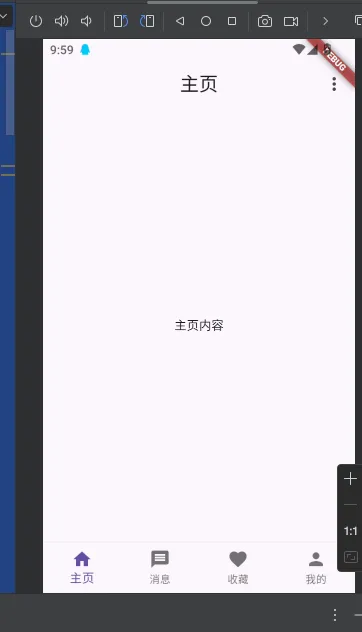
本文作者:yowayimono
本文链接:
版权声明:本博客所有文章除特别声明外,均采用 BY-NC-SA 许可协议。转载请注明出处!
目录